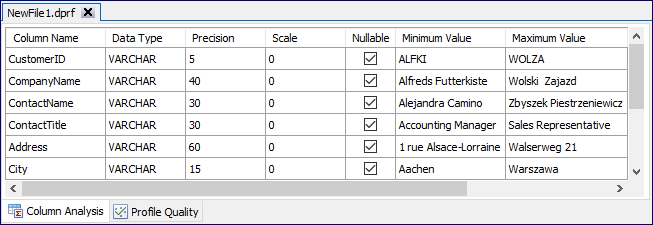Getting Started with Data Profile
In this tutorial, you create a simple data profile in iDev Studio. This tutorial is intended to introduce you to data profiling, primarily how to create a data profile, add a data object and run profile analysis.
Step 1: Create Profile
Start iDev Studio and create a new Data Profile by selecting Create Profile in the START menu.
This creates a new profile in the main window.
Step 2: Add Profile Object
Select data source in the Connection Explorer and click button Connect.
Select Add Object in the Data Profiling menu.
This opens the Add Profile Object dialog. Select Data Object and click Next to continue.
Select the columns you want to include in the data profile and click button Add Object. You can also add the profile object and run the data profile by clicking button Add Object & Run Profile.
This will add the profile object in the Outline window.
Step 3: Run Profile
Run profile for the data object by selecting Run Profile in the Data Profiling menu.
Once the profiling is completed, the results are shown in the Column Analysis and Profile Quality tab.